Removing animation is key to a polished PowerPoint show. This step-by-step section will show you how. You’ll learn to tweak or cut out animation on your slides for a sleek look.
In workplaces, clear presentations keep people tuned in. But too much animation can backfire. We’ll show you how to tone it down. You can change or get rid of animation. The goal is to keep your slides focused and neat.
Key Takeaways
- Understanding how to remove or change animation effects can enhance the professionalism of your PowerPoint presentations.
- Eliminating unnecessary animations helps in delivering a clearer, more focused message.
- Key steps include changing an individual effect, removing specific animations, or disabling all animations across slides.
- This guide is suitable for all levels of PowerPoint users aiming for crisp, distraction-free presentations.
- Effective management of animations can significantly improve audience engagement and content retention.
Understanding the Basics of PowerPoint Animations
Before we learn to remove animations in PowerPoint, we must understand what they are. This knowledge helps us apply or remove animations and transitions as needed. It’s important to know how they work and why they are used in presentations.
Animation vs. Transition: Knowing the Difference
Though similar, PowerPoint animations and transitions have distinct roles. Animations make elements on a slide move. These include text, shapes, and images to highlight key points. On the other hand, transitions are effects between slides, helping the audience move from one idea to the next smoothly. Knowing the difference is important for a great presentation.
The Impact of Overusing Animations in Presentations
Using animations too often can make your presentation less effective. Too many can be distracting, taking away from your message. Use them wisely and in moderation to keep your presentation looking professional.
How to Identify Applied Animations and Transitions
To remove animations, you first have to find where they’re applied. The Animation Pane in PowerPoint shows all slide animations. The Transitions tab displays slide-to-slide effects. Learning how to use these can greatly improve your presentation.
Here is a comparative table highlighting key differences and contexts of use for animations and transitions:
| Feature | Animation | Transition |
|---|---|---|
| Definition | Effects on items within a slide | Effects moving from one slide to another |
| Common Uses | Highlight points or show items one by one | Show topic changes or keep slides flowing smoothly |
| Tool Location in PowerPoint | Animation tab | Transitions tab |
| Recommendation for Use | Use them carefully to prevent distractions | Pick effects that help your presentation flow |
How to Remove Animation on PowerPoint
Are you getting ready for a big presentation? Or perhaps teaching a class? Making sure your slides look clean and sharp is crucial. One important step is to take out any animation. This part will show you how to do that, making your presentation more focused and professional.
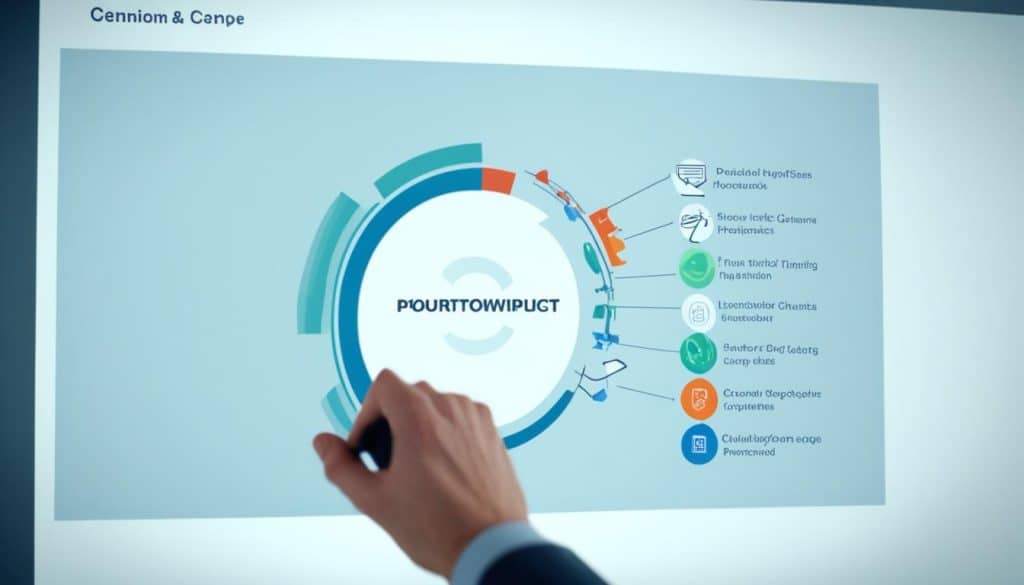
- Open Your PowerPoint Presentation: Start by opening your PowerPoint presentation. This is where you’ll work on removing animations.
- Select the Slide: Find the slide you want to work on. You may need to do this for more than one slide.
- Access the Animation Pane: Go to the ribbon menu and click ‘Animations’. Then, choose ‘Animation Pane’. A list of animations on the current slide will appear.
- Remove Single Animation: If you want to delete just one animation, pick it in the Animation Pane and hit ‘Delete’.
- Remove Multiple Animations: For taking off several animations at once, use the ‘Ctrl’ key. Click on each animation you don’t need and then press ‘Delete’.
- Remove All Animations: To get rid of all animations on a slide, click on any of them. Now press ‘Ctrl + A’ to choose them all, and then ‘Delete’.
Removing animations from PowerPoint isn’t hard. But be careful not to delete useful ones. This change can polish your presentation, helping your audience focus on what you’re saying instead of the fancy visuals.
Disabling Multiple Animations and Transition Effects
In the world of PowerPoint, making things clear and easy to follow is key. At times, simpler is better. That’s where turning off multiple animations and transition effects comes in handy. This guide explains how to do just that. It will help you make your message clear and focused, without all the extra eye candy.
To start, turn off transition effects by going to the ‘Transitions’ tab. Select ‘None’ to make all slides look the same. This step helps your slides have a clean, consistent look. To get rid of animations, head to the ‘Animations’ tab. Choose ‘None’ to turn them off. This strategy can work wonders in serious situations where less is more.
Want even more control? PowerPoint’s ‘Animation Pane’ lets you pick which animations to keep or cut. By nixing unnecessary flair, your slides look more professional. This keeps people focused on what really matters in your presentation. These steps make your PowerPoint cleaner and cater more to your audience’s needs.
FAQ
How do I remove animation effects from my PowerPoint slides?
How can I change individual animation effects in PowerPoint?
Is it possible to remove multiple animation effects at once in PowerPoint?
How do I disable all animations and transition effects in my PowerPoint presentation?
What is the difference between animations and transitions in PowerPoint?
Are there any downsides to overusing animations in PowerPoint presentations?
How can I identify applied animations and transitions in my PowerPoint slides?
Source Links
- https://support.microsoft.com/en-us/office/change-remove-or-turn-off-animation-effects-fb8a3ab0-f651-45e0-b5f0-b18ba2e7c711
- https://support.microsoft.com/en-us/office/add-change-or-remove-transitions-between-slides-3f8244bf-f893-4efd-a7eb-3a4845c9c971
- https://www.onsite-training.com/how-to-remove-animation-from-powerpoint/
