It’s easy to make a professional-looking booklet in Canva. You can use it for catalogs, presentations, or promotions. Canva has lots of free and paid templates to choose from. This guide shows you the key steps. It starts with picking a template and goes all the way to printing your booklet.
First, pick the right template. Make sure its margins are good for printing. Then, change the images, text, and fonts to fit your style. After that, save your design as a PDF. This PDF should have crop marks and bleeds. These are needed to get a professional print.
Key Takeaways
- Choose between free or paid booklet templates on Canva.
- Adjust the template margins according to your printing needs.
- Personalize the booklet with your images, text, and brand colors.
- Organize your content effectively within the booklet layout.
- Download as a PDF with crop marks and bleeds for optimal print quality.
Choosing the Perfect Canva Template for Your Booklet
It’s important to find the right template for your booklet. This will help your brand stand out and share its message clearly. Canva has many templates to choose from. Let’s look at some important steps for making your booklet look professional and connect with your audience.
Navigating Canva’s Template Library
First, make an account on Canva to see all the booklet designs. Type “Booklets” in the search bar to explore the many styles and themes offered. Pick a design that fits your brand’s look and feel.
Customizing Booklet Templates to Fit Your Brand
Once you find a template, it’s easy to make it your own. Switch out the example text and pictures for your own. Also, you can upload photos for a personal touch. This makes your booklet unique.
- Personalize fonts and color schemes to align with your corporate identity.
- Modify layout elements to suit your informational hierarchy and aesthetic preferences.
Sticking to your brand’s style creates a united look for your booklet.
Adjusting Booklet Size and Formatting for Print
Making sure your booklet prints right is key. Canva lets you set the exact size you need. Use rulers and guides to place content perfectly. Don’t forget to number the pages and keep the layout consistent. This makes it easier to read and looks professional.
Before printing, check every page for a uniform design. Make sure everything is centered and looks good together.
How to Make a Booklet in Canva
First, create a cover that gets attention. It should show your brand’s main points and interest people. Learn how to make your booklet look great and work well:
Step 1: Designing a Compelling Cover
Make a cover with a catchy title and what your brand is about. Use your logo, tagline, or something that makes you stand out.
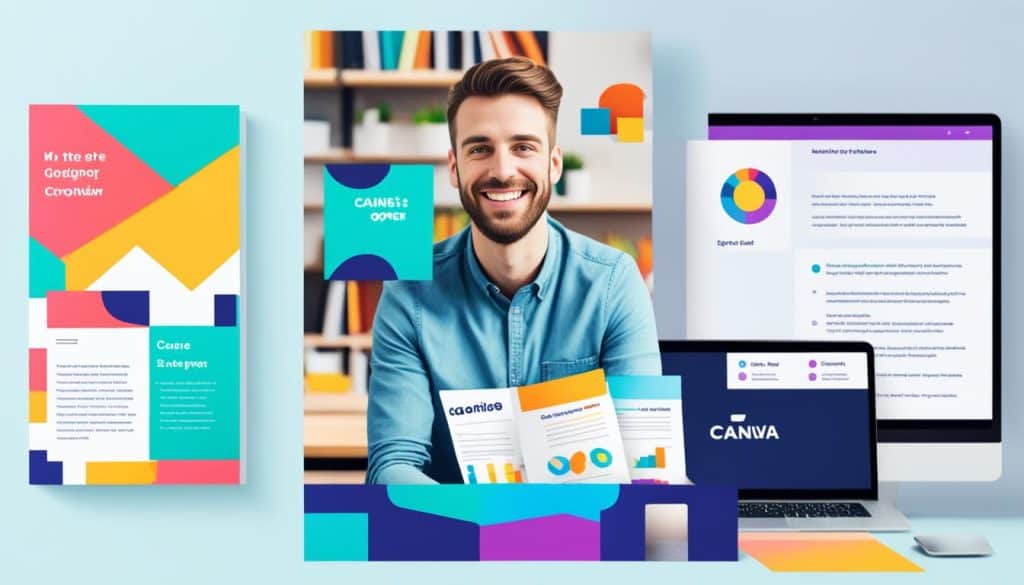
Step 2: Table of Contents
A table of contents helps readers find what they need, especially in longer booklets. List section titles and page numbers to make it easy.
Step 3: Organize Content Sections
Break your content into parts that make sense. Each part should focus on one main topic, with details and good pictures if needed.
Step 4: Customizing Visual Elements
Making things look the way you want is important. Change the fonts, colors, and images to fit your brand. Keep everything looking the same for a pro booklet.
| Component | Description | Customization Tips |
|---|---|---|
| Fonts | Pick fonts that are easy to read. | Use no more than two fonts, but they should go well together. |
| Colors | Choose colors that show your brand and are nice to look at. | Use colors in a way that people will know it’s your brand. |
| Graphics | Put in pictures, charts, and graphics that fit what you’re saying. | Make sure all images look good and add something to the text. |
Canva‘s tools can help you make a booklet that looks good and is true to your brand. It also helps you say what you want effectively.
Finalizing and Printing Your Canva Booklet
After finishing your design in Canva, it’s time to get it ready for print. First, make sure to share it for final checks by your team or clients. Once approved, download your project as a ‘PDF Print’
This special download choice includes crop marks and bleeds. It makes sure your booklet won’t lose any important parts when it’s printed.
To get the best print, change your color settings to CMYK. This color system is best for things being printed. It keeps colors true from your screen to the paper.
Also, choose the right paper and finish. Glossy papers make pictures look better. Matt papers are good for lots of text since they reduce glare.
Think about how much printing will cost and how long it will take. These change based on the paper type, number of pages, print amount, and size. Make sure your choices match your budget and when you need it done.
By carefully considering these points, you can make your printing process smoother. This way, you’ll get a booklet that looks professional and shares your brand’s message well.
FAQ
How can I use booklets created in Canva?
What templates does Canva offer for booklets?
How can I adjust the template to fit my needs?
How do I customize the content in the template?
How can I download the final design for printing?
How can I access Canva’s template library?
How can I find relevant booklet templates?
How can I add my own images to the booklet design?
Can I customize the fonts, colors, and overall design of the booklet?
How do I resize the booklet to the desired size?
How can I align the elements accurately in my design?
How can I organize the content in my booklet?
How can I create an appealing cover for my booklet?
Should I include a table of contents?
How should I organize the rest of the booklet?
How do I prepare my design for printing?
What specifications should I consider for printing?
How can I determine the printing cost and timeline?
Source Links
- https://littlerockprinting.com/how-to-design-custom-booklets-using-canva/
- https://www.reddit.com/r/bookbinding/comments/s3bd42/booklet_printing_in_canva/
- https://www.morethanjustprint.co.uk/uncategorized/how-to-design-an-order-of-service-booklet-using-canva/
