Integrating Canva designs with Google Slides makes your presentations better. It blends Canva’s design skills with Google Slides’ presentation features. We’ll show you the easy steps to bring your Canva designs into Google Slides.
Merging Canva with Google Slides lets you use Canva’s design features on a simple-to-use platform. Prepare your Canva designs for easy importing to Google Slides. This way, you can optimize your slides. Follow our steps to enhance your presentations.
Key Takeaways
- Learn how to merge Canva’s powerful design tools with Google Slides’ presentation capabilities.
- Understand the importance of preparing your Canva presentation properly before importing.
- Discover the benefits of enhanced collaboration and accessibility within Google Slides.
- Optimize your presentations post-import to enhance visual appeal and functionality.
- Follow a straightforward guide to efficiently transfer your Canva designs to Google Slides.
Understanding the Benefits of Merging Canva with Google Slides
Mixing Canva’s cool design features with Google Slides makes your presentations look better. It also makes them easier to use and share. This combo brings lots of good things. For example, it lets you make your presentations in different ways and lets many people work together easily at the same time. It also lets you look at your slides from anywhere. So, your work is not stuck in one place. This makes your work creative, fun, and easy to do with others.
Real-time Collaboration with Google Slides
Using Google Slides and Canva together is great for working together live. People can add and change things on the presentation at the same time. They can talk about these changes as they happen. This all means you can fix your work faster and it’s more fun and easier to work with others.
Access Presentations Anywhere with Google Workspace
With Google Workspace, you can see your slides from anywhere that has the internet. This means you can work on your stuff no matter where you are. At home, in a café, or even at a meeting. It makes working on the go simple and easy, without having to wait to get back to your desk.
The Design Versatility of Canva
Canva gives you lots of cool things to make your slides look great. By adding Canva to Google Slides, you get even more creative. You can make slides that really show your style and ideas. This way, you can be more creative and your slides can look very special.
| Feature | Canva | Google Slides | Combined Benefits |
|---|---|---|---|
| Real-Time Collaboration | Limited | Excellent | Enhanced productivity and teamwork |
| Access Anywhere | Good with internet | Excellent across devices | Flexible presentation management |
| Design Tools | Extensive and creative | Basic but functional | Wide range of creative possibilities |
Preparing Your Canva Presentation for Import
Before adding your Canva presentation to Google Slides, preparing well is crucial. This guide helps you get your design ready. It ensures your work keeps its quality and looks great on Google Slides.
Selecting the Proper File Format in Canva
For your Canva presentation to work smoothly with Google Slides, choosing the right file format is key. Canva has many export choices. For the best compatibility, pick PNG or SVG. These keep your design top-notch, making sure it looks as you want in your final presentation.
Ensuring All Design Elements Are Intact
Checking all your design parts before importing your Canva presentation is a must. Make sure your layouts, text, fonts, and colors look just right. This makes your presentation not only pretty but also professional. Look closely at each part of your Canva project to ensure they stay the same after importing. This keeps the punch of your initial design.
Getting your Canva presentation ready for Google Slides is detailed work. It involves picking the right file type and making sure your design is perfect. These tips help you share your ideas in a captivating and pro way on Google Slides.
How to Import Canva to Google Slides
Make your Canva designs shine in Google Slides for better team work and sharing. This guide shows how to move your Canva works to Google Slides. It’s easy and quick.
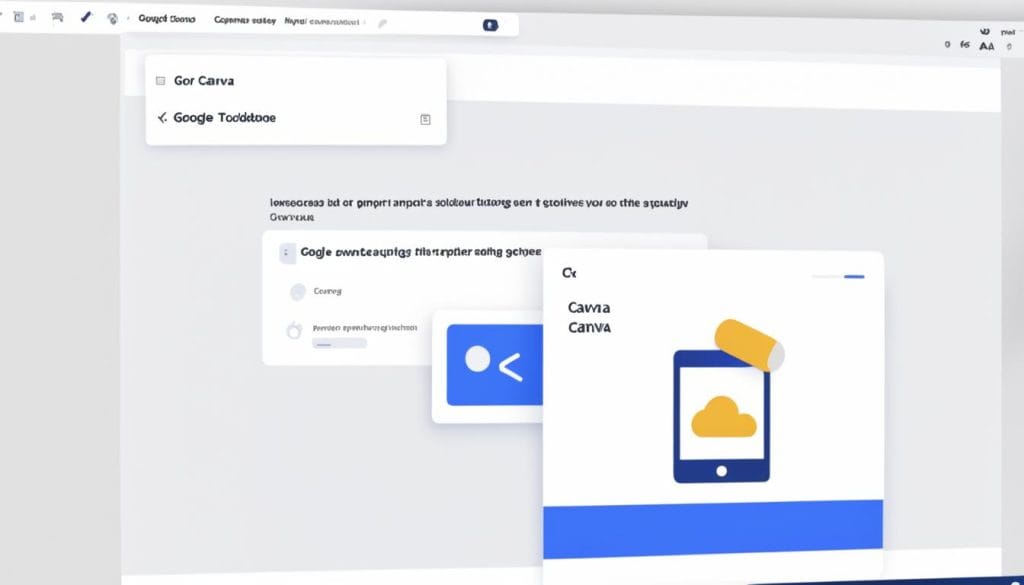
-
To start, click ‘Share’ in Canva. It’s at the top right.
-
Next, pick ‘Download’. Choose ‘PNG’ or ‘PDF’ so your design stays perfect in Google Slides.
-
After it’s saved, open Google Slides. Create a new slide and select ‘File’, then ‘Import Slides’.
-
Find your Canva file on your computer. Then, upload it to Google Slides. Make sure everything looks right.
Use this chart to see the differences in using native Google Slides or importing from Canva:
| Feature | Google Slides Creation | Canva Import |
|---|---|---|
| Editability | Fully editable within the platform | Some limitations; edits more manageable prior to import |
| Real-time Collaboration | Supported | Supported post-import |
| Design Tools | Standard Google Slides tools | Advanced design features from Canva |
| Accessibility | Automatic integration with Google Workspace | Requires initial import setup |
Add Canva designs to Google Slides for beautiful, shareable presentations. It keeps your style and boosts teamwork. This walkthrough makes it simple to transfer your designs. It helps you present your ideas like a pro.
Optimizing Your Google Slides Presentation Post Import
After you bring your Canva designs to Google Slides, optimize your presentation. Make sure it makes a big impact and works well. Improving the look and functions can turn your project into something outstanding. These tips are here to make your presentation engage and communicate clearly with your viewers.
Start by making your Google Slides look right after importing. Match design elements to your brand and goals. Fix font sizes and styles to make everything easy to read. Make color schemes and backgrounds from Canva fit in but not overshadow your content. Use animations and transitions wisely; they should help without being the focus.
Also, make sure your Google Slides work smoothly by organizing them logically. Use Google Slides’ features to make your presentation more interactive. Things like Q&A and live feedback can keep your audience engaged. These tweaks don’t just improve looks and functionality. They also enhance the way your viewers remember the content, making your effort after importing truly beneficial.
FAQ
How do I import Canva designs into Google Slides?
What are the benefits of merging Canva with Google Slides?
How do I prepare my Canva presentation for import into Google Slides?
What is the process of importing Canva designs into Google Slides?
How can I optimize my Google Slides presentation after importing Canva designs?
Source Links
- https://slideuplift.com/blog/convert-canva-presentations-to-google-slides/
- https://magicul.io/blog/heres-how-to-import-canva-to-google-slides-3-easy-ways
- https://www.certifysimple.app/blog/convert-canva-presentations-to-google-slides
