Learning to add a link in Canva will help boost your online work. It’s important for those who want a guide on adding links in Canva. This guide is perfect for both newbies and pros. It will show you how to make eye-catching designs with links that work.
By putting links in Canva, your work becomes both fun and useful. You can link to more info, products, or anything else easily. Let’s go through how to add links in Canva step by step.
Key Takeaways
- Get to know the basics of adding a link in Canva for better user interaction.
- Learn how to use Canva’s features for linking smartly.
- Discover the power of links to increase your online visits.
- Understand why links are key to succeeding in digital marketing.
- Learn how to make your designs top-notch and engaging.
The Importance of Adding Links to Your Canva Designs
Adding clickable links to Canva designs makes them more beautiful and functional. It drives more people to visit and buy. It turns pictures into a journey, helping people interact more with your work.
Engaging Your Audience with Interactive Content
Canva designs with links get people involved. They start a conversation, making your work stick in their minds. Links in Canva make your messages hit home.
Driving Traffic and Converting Sales Through Clickable Links
Links take visitors from your designs to places like online shops. This move is key for more people to come and shop. Clickable links drive traffic and sales, turning interest into sales in the digital world.
Enhancing Design Professionalism and Accessibility
Links in your designs show you’re pro and open. They help people find info without trouble. Designs become more accessible and professional, making your message clearer.
Preparing Your Content for Hyperlinking in Canva
When you’re making hyperlinks in Canva, aim for an easy and fun experience. Choose the right visuals and place your text and images well. This makes your work great to interact with and grabs people’s attention.
Choosing the Right Visual Elements for Links
Picking the right look for your links is key in Canva. Add buttons, icons, or text that people will know are clickable. Make sure these look good with your design. Use colors or shapes that stand out but still fit your look.
- Buttons: Should be sizeable enough to be easily clickable, with text that forcefully communicates the call-to-action.
- Icons: Choose universally recognized icons like arrows or link chains that suggest interactivity.
- Text links: These should be underlined or colored differently than the rest of the text to highlight them as actionable links.

Optimizing Text and Image Placement for User Interaction
Place your text and images smartly to get people interested. This helps users move through your content smoothly. Making it easy to use means they’re likely to click more links and explore your site more.
| Element | Placement Tip |
|---|---|
| Hyperlinked images | Place near the top or visually centered to catch immediate attention. |
| Text links | Embed within body text or as standalone calls-to-action at the end of sections. |
| Navigation links | Consistently positioned, such as the top or side of the page, for easy locating. |
By picking the right look and placing things well, your Canva work looks great and works well. Good prep makes people interact more, which is great for your online goals.
How to Add a Link in Canva
Learning to add a link in Canva can make your designs better. It makes your projects more interactive. This guide will show you how, even if you’re just starting.
- Select the design element to link. Pick from text, images, or shapes in your project.
- Click on the element, then find the link icon. It looks like a chain link.
- Paste your desired URL in the link box that pops up.
- Press enter or click “Apply” to save the link to your element.
- Test the link by previewing your design. Click the element to make sure it goes where you want.
Adding links to Canva designs makes them more fun to use. It also helps guide people to your website, social pages, or other online spots. It’s easy to add links with Canva, and you don’t need to be a tech expert. Just follow these steps to add interactive links to your work.
| Design Element | Interaction Type | Benefits |
|---|---|---|
| Text | Clickable hyperlink | Direct navigation to blogs or articles |
| Image | Clickable graphics | Enhances visual engagement and redirects to galleries or portfolios |
| Shape | Button-like features | Effective for call-to-action prompts |
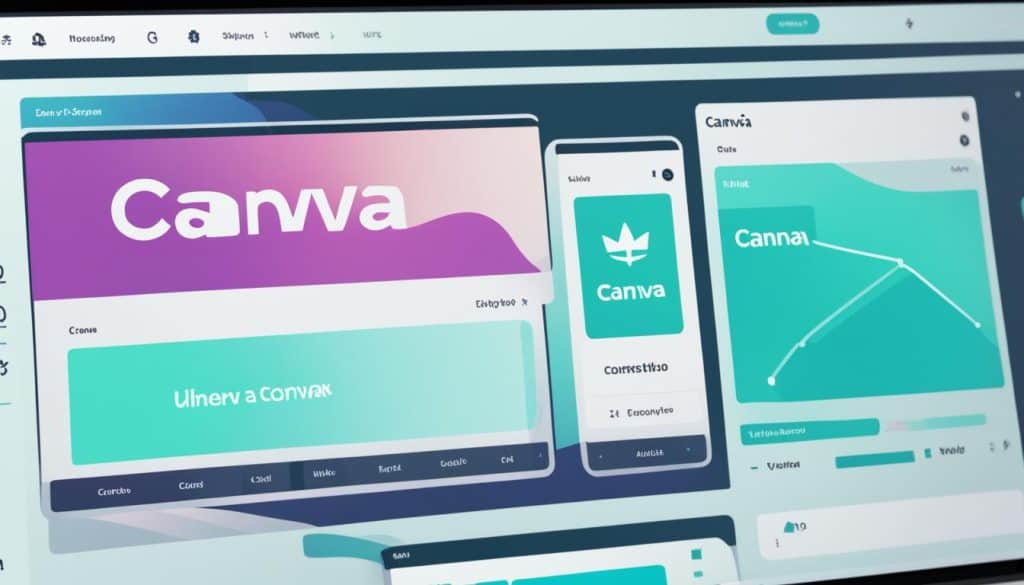
Tips for Maintaining Link Quality and Usability
Keeping links in great shape is super important for Canva designs that work well. Always check and update your links to avoid any issues. By testing each link, you make sure they take people to the right places. This stops users from getting annoyed by broken links and helps keep your content credible.
It’s also key to make sure your hyperlinks look good in your Canva designs. Pick colors and styles that fit with your project’s look. You want link colors to be easy to see but not too harsh on the eyes. This way, the links are both beautiful and useful.
So, follow these tips to make your design links stand out and work great. Keep your links fresh by checking and updating them. Also, make sure they look good with your design. Doing these things will make your Canva designs professional and effective.
FAQ
How do I add a link in Canva?
Why is adding links to Canva designs important?
How should I prepare my content for hyperlinking in Canva?
What are the steps to add a link in Canva?
How can I maintain link quality and usability in Canva designs?
Source Links
- https://www.wikihow.com/How-Do-You-Hyperlink-on-Canva
- https://www.theblogsocial.com/guide-adding-clickable-links-in-canva/
- https://faithola.com/hyperlink-in-canva/
